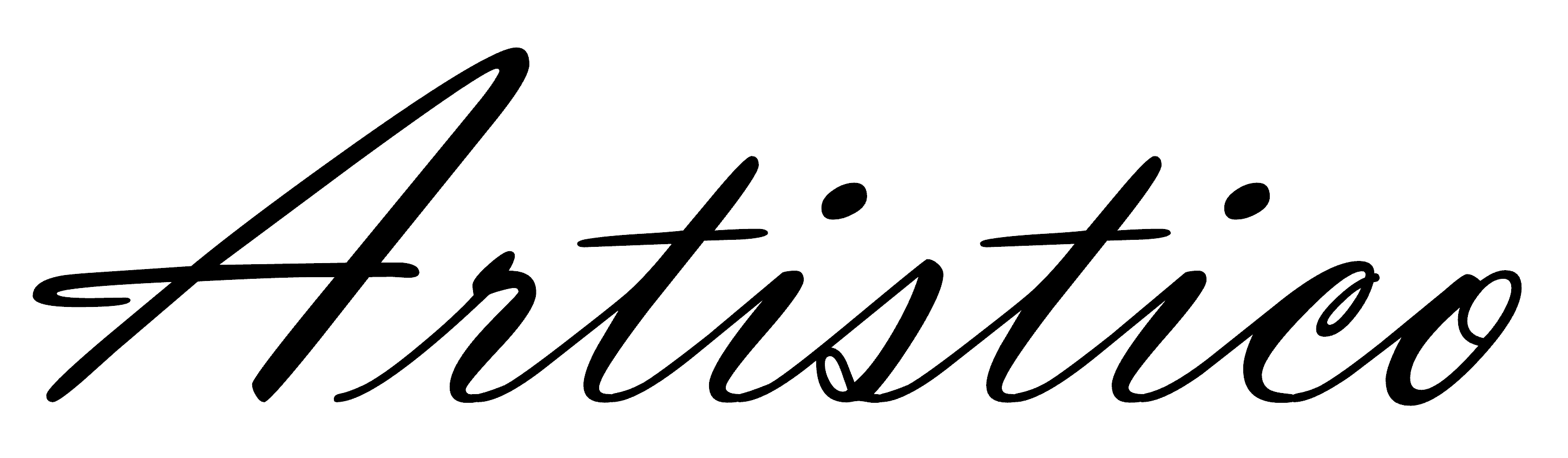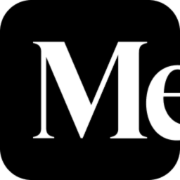How to Create Your Own Personal and Unique Wall Art without brush or paint

TL;DR
- Generate Your Art: Use AI image generators (e.g. Midjourney, DALL-E, Stable Diffusion) to create unique artwork from a text prompt. Craft a detailed prompt covering style, subject, setting, composition, lighting, colors, and mood for the best results.
- Upscale for Quality: AI-generated images are often low resolution. Upscale your image to a high resolution (aim for ~300 DPI at print size) using an AI upscaler like Topaz Gigapixel AI. This ensures your art will print crisp and clear without pixelation.
- Print Professionally: Choose a quality print service (such as WhiteWall for gallery-quality prints or Gelato for global print-on-demand) to print your artwork on the medium and in the format you want. High-end labs like WhiteWall offer museum-grade prints on canvas, metal, acrylic, etc., for a truly polished result.
- All-in-One Option: Don’t want to DIY? Services like Artistico Art can handle the whole process – from generating the art to upscaling and printing saving you the hassle (and the costs of multiple software tools).
Introduction
Creating your own personal wall art has never been easier or more fun. Gone are the days when you needed to be a skilled painter or photographer (or pay hefty prices) to get unique artwork for your walls. Thanks to advances in AI and digital print services, anyone can turn their imagination into a one-of-a-kind artwork and hang it proudly at home. In this guide, we’ll walk you through a simple, end-to-end process to create your own unique wall art. We’ll cover how to generate art with AI, how to enhance it for printing, and how to get it printed and delivered. Grab a cup of coffee, and let’s get creative!
Process Overview
In a nutshell, creating your personal wall art involves three main steps:
- Art Generation: First, you’ll generate an original piece of art using AI tools based on a text description (your prompt). This is where your ideas take visual form.
- Art Scaling: Next, you’ll ensure that the generated image is high-resolution and print-ready. AI images often start small, so we’ll upscale the image to meet print quality standards (typically ~300 DPI for crisp prints).
- Print Service: Finally, you’ll use a printing service to turn that digital image into a physical piece of art – whether that’s a canvas, poster, metal print, or framed photo – and have it delivered to your door.
We’ll dive into each step in detail below, with tips and tool recommendations. By the end, you’ll know exactly how to create stunning, personalized wall art from scratch.
Step 1: Art Generation – Unleash Your Creativity with AI
The first step is to generate your artwork using AI image generation tools. The exciting part here is that you don’t need any painting or drawing skills you just describe what you want to see, and the AI will create it for you! Several popular AI art generators are available:
- Midjourney – Known for its high-quality, artistic style outputs and produces in my opinion the best results. You can use Midjourney now not only through Discord, but also through its own website. https://www.midjourney.com/
- DALL·E 3 – OpenAI’s image generator (now often accessible through Bing Image Creator or ChatGPT). It excels at creative and illustrative prompts, and is easy to use via web interface. https://openai.com/index/dall-e-3/
- Stable Diffusion – An open-source generator you can run via web apps or locally. It’s very flexible (with the right settings) and has many variants, but may require a bit more technical know-how to use effectively. https://stability.ai/news/introducing-stable-diffusion-3-5
(There are others too, but the above are a great starting point. Choose one that you find convenient.)
Crafting the Perfect Prompt
Once you managed to log-in to one of the above mentioned tools you need to start prompting or differently said "describing" your ideal image to the text-to-image tool.
To get a stunning image, your text prompt is everything. Think of it as giving the AI a recipe for what you envision. The more clearly you describe your idea, the better the result will align with your vision. A good prompt usually includes several elements describing the image you want. Make sure to consider the following in your prompt:
- Style: What artistic style or medium do you want? For example: “oil painting”, “watercolor illustration”, “pencil sketch”, or even “photorealistic photo”. This sets the overall look of the image.
- Subject: Who or what is the focus of the image? It could be a person, an animal, a specific object, or a scene. E.g. “a golden retriever puppy” or “an ancient oak tree” or “a lone astronaut”. Be specific and vivid.
- Setting: Where or when does the scene take place? Provide context or background. E.g. “in a lush jungle”, “underwater at a coral reef”, “on a misty mountain at dawn”, “in a bustling medieval market”. This gives the image a sense of place.
- Composition: How is the image framed or viewed? You can specify angles or perspectives. E.g. “close-up portrait”, “bird’s-eye view”, “wide angle landscape”, “flat lay view from above”, “low-angle shot looking up”. Composition terms help the AI understand the layout.
- Lighting: Describe the lighting or atmosphere. Lighting can dramatically change the mood. E.g. “soft diffused lighting”, “golden hour sunlight”, “vibrant neon lighting”, “dramatic shadows”, “candlelit glow”.
- Color Palette: You can mention specific colors or overall color tone. E.g. “vibrant warm colors”, “pastel tones”, “monochromatic blues”, “autumnal color palette”. This guides the AI on the dominant colors.
- Emotion or Mood: What feeling should the image evoke? Maybe “cheerful and energetic”, “peaceful and nostalgic”, “mystical and otherworldly”, or “dark and melancholic”. Stating the desired mood helps the AI set the tone of the artwork.
When writing the prompt, you can string these details together in a natural sentence or a list of comma-separated phrases. For example, suppose you want a whimsical painting of a cat:
“A watercolor illustration of a playful tabby cat in a field of wildflowers at sunrise, wide-angle shot. Soft golden light, pastel colors, cheerful and serene mood.”
This prompt clearly defines the subject, setting, style, composition, lighting, color, and mood. An AI like DALL·E or Midjourney reading this will have a pretty good idea of what you’re looking for. In general, be clear and specific. The more you write, the more likely the AI tool will generate the art you are looking for. That said, avoid extremely long prompts with unrelated details, as too much can confuse the AI. It’s often a balancing act: give enough detail to guide the image, but not so much that it becomes contradictory or overwhelming.

Generating and Refining the Image
With your prompt ready, feed it into your chosen AI generator. Within seconds or minutes, you will receive an image or a few options based on your description. This part often feels like magic — seeing your idea take shape right before your eyes. It is one of the most exciting parts of the creative process, especially when the result closely matches what you had in mind.
Do not worry if the first attempt is not perfect. You can usually make changes and try again. Tweak your prompt, adjust the style or add more detail to guide the result more clearly. Midjourney allows you to upscale or create variations of an image you like, while DALL E typically presents multiple options and gives you tools to edit or regenerate parts of an image. With each refinement, you move closer to the artwork you imagined.
Many tools also allow you to set parameters before generating your image. These settings may include the resolution or size of the image, the aspect ratio, the level of variation, and the format. If you are planning to print your image, it is especially important to match the aspect ratio to the format you want. For example, a square image will not work well for a wide canvas. Choosing the right size and layout from the beginning will save time and give better results later.
Once you are satisfied with the image, download it at the highest resolution the tool offers. AI generated images are usually between 512 by 512 and 1024 by 1024 pixels, although some platforms may allow for larger outputs. This resolution is usually fine for screens, but it is not suitable for a clear and detailed print. That is why the next step focuses on preparing your image properly for printing.

Step 2: Art Scaling – Upsize Your Image for Printing
So you’ve got a beautiful digital artwork. Congratulations! Now, to turn this into a physical print that looks as good in your hands (or on the wall) as it does on your screen, we need to boost the image resolution. AI-generated images often have relatively low pixel dimensions ranging from 50 - 80 PPI (pixels per inch) by default. Printing requires much higher detail. If you were to print your AI image as-is, it might come out small or look blurry/pixelated. We need to upscale it for larger prints.
Why Upscaling Is Necessary
Print quality is typically measured in DPI (dots per inch) – effectively how many pixels will print per inch of paper. For high-quality prints, industry standard is 300 DPI (especially for photos or art). At arm’s length viewing, 300 DPI prints look very sharp. You can sometimes get away with 200 DPI for larger posters viewed from afar, but it’s best to aim for 300 if possible. Images that are only 50 DPI will “ALWAYS look pixelated” when printed large. Therefore, to enlarge your AI image to, say, a 16″×20″ wall art, we must increase the pixel dimensions substantially.
However, simply resizing the image in a basic editor can make it blurry, as it has to interpolate (invent) pixels without knowing what should be there. This is where AI upscaling tools come in! They intelligently add detail and sharpen the image as they enlarge it, maintaining (or even enhancing) visual quality.
Best Tools for Upscaling AI Art
One of the top tools on the market for upscaling images is Topaz Gigapixel AI from Topaz Labs. It’s an AI-powered image upscaler that can enlarge images by up to 6× while preserving detail.
Topaz Gigapixel AI is a paid software (one-time purchase at the time of writing this post), and it offers an easy interface: you load your image, choose an upscaling factor or target size/DPI, and let it process. You can even let it autopick settings for optimal quality.
If you prefer free options, there are a few, though results can vary. Upscayl and Latent Labs are examples of free AI upscalers; they use open-source models to enlarge images. These can do a decent job, though in my experience they may not be quite as crisp as Topaz on every image.
How to upscale: Save your AI-generated image (preferably in a lossless format like PNG if available). Open it in the upscaling tool of choice. If using Topaz Gigapixel AI, you can set the output dimensions or just choose something like 4× or 6× upscaling. You can also specify a target DPI (e.g., set it to 300 DPI) in some tools but note, what really matters is the pixel dimensions. For instance, if you want to print a 12″ × 18″ poster at 300 DPI, you’d want ~3600 × 5400 pixels. Topaz allows you to type in inches and DPI to reach that size. After a bit of processing, you’ll get a new, larger image.
Go ahead and inspect it at 100% zoom, you’ll likely be amazed that it still looks detailed. The AI will have smoothed any rough pixelation and even improved things like edges, eyes, or textures. As long as you didn’t push to an extreme scale, the result should be print-ready. Keep this high-res file safe. This is what you’ll send to the printer.


Step 3: Printing – Turn Your Digital Art into a Masterpiece on Your Wall
Now you’ve got a high-resolution digital artwork file. The final (and most satisfying) step is to print it and get it ready to hang! There are a few decisions here: Which print service to use, what medium to print on, what size, framing, etc. Let’s break it down.
Choosing a Print Service
You have a ton of options nowadays, from local print shops to specialized online photo labs. Since we’re aiming for personal, unique wall art, you’ll likely want a service known for high quality and customization. Here are two broad categories:
- Professional Photo/Art Printing Labs: These include services like WhiteWall, Printique, Bay Photo, Saal Digital, Nations Photo Lab, etc. One standout is WhiteWall, a German-based photo lab that has won the TIPA “Best Photo Lab” award multiple years in a row. They offer gallery-quality printing and a wide range of products: fine art paper prints, acrylic prints, metal prints, canvas wraps, framed prints – you name it. The benefit of such labs is top-notch print quality and options for things like mounting and framing. For example, you could have your image printed on a huge 30″×20″ canvas, or an acrylic glass mount for a sleek modern look. These services often have online ordering, you upload your image, choose the material/size, and they handle the rest, delivering the finished art to you. Prices can be higher, but you’re paying for that long-lasting quality (many pro labs offer quality guarantees and warranties on fading, etc.).
- Print-on-Demand Services: If you’re looking for convenience or to possibly order multiple prints in different countries, print-on-demand networks like Gelato, Printful, or Printify are great. Gelato, for instance, connects to 140+ print partners in 32 countries – it’s “the world’s largest print-on-demand network”, meaning if you order a print, they route it to a local print facility near you for faster shipping. These platforms are often used by artists selling prints, but you can absolutely use them to print your one-off wall art for yourself. You upload your image and choose a product (poster, framed print, canvas, etc.) and size. The quality is generally very good (though perhaps just a notch below the specialized art labs), and the convenience is high. If you want to make prints for friends or family in other countries, this is a great option since it’ll print locally to them.
Print Medium and Format
Part of making your art personal and unique is choosing how it’s presented. Do you want a classic framed poster behind glass? A modern frameless acrylic print? A cozy canvas wrap? Here are a few popular options:
- Paper Prints (Poster or Fine Art Paper): The image is printed on paper. Standard poster paper is glossy or matte; fine art paper (giclée prints) have lovely textures (e.g. Hahnemühle cotton rag, etc.) and great color depth. You can frame these or hang as posters.
- Canvas Prints: The image is printed on canvas fabric and stretched over a frame. This gives a painterly feel (often used for digital art to resemble a painting). No glass needed; it’s ready to hang and has a nice texture.
- Acrylic Prints: The image is printed onto photographic paper and then mounted under a clear acrylic glass. This gives ultra-vibrant colors and a glossy, gallery-like finish. It’s a premium option (WhiteWall’s acrylic prints are one of their flagships).
- Metal Prints: The image is infused or printed directly on a metal panel (often aluminum). These can have a very sleek, modern look – great for high-contrast or vibrant images. They’re also durable and don’t require framing (often come with a float mount).
- Framed Prints: You can take any paper print and add a frame (and mat board if desired) for a classic look. Many services will do custom framing so you receive it ready to hang. For example, WhiteWall and others let you choose frame style, mat width, etc., during ordering.
When using an online service, you’ll typically be guided through these choices. They might even suggest what print types suit your image or show previews. If using a pro lab, don’t hesitate to reach out to their customer service for recommendations – they’re usually happy to help you pick a suitable medium for your art style (since printing a bright digital artwork might shine on acrylic, whereas a soft vintage-style painting might look best on textured fine art paper, for example).
One thing to keep in mind is DPI and size requirements for your chosen format. By this point, you should have an upscaled image that is large enough. Ensure that the file you upload meets the service’s guidelines. Many print services will flag if your resolution is too low for the size you chose. As long as you aimed for ~300 DPI at that print size, you should see a “green” quality indicator on their site (some sites show a preview quality rating). If it shows “low quality,” you might need an even larger file or to choose a smaller print size.
Placing Your Order
Once you’ve decided on the service and print type, it’s ordering time! Upload your image file (the high-res PNG/JPEG).
Double-check the cropping in the preview (ensure nothing important is cut off). If your image aspect ratio doesn’t match the print dimensions, you may need to decide between cropping or leaving blank borders. It’s best if you generated/upscaled your image already in the same aspect ratio as your desired print, to avoid any surprises here.
Fill in your shipping details, pay, and that’s it. Your unique artwork is on its way to becoming real! Production and shipping times can range from a couple of days to a couple of weeks, depending on what you ordered and from where. The wait is totally worth it.
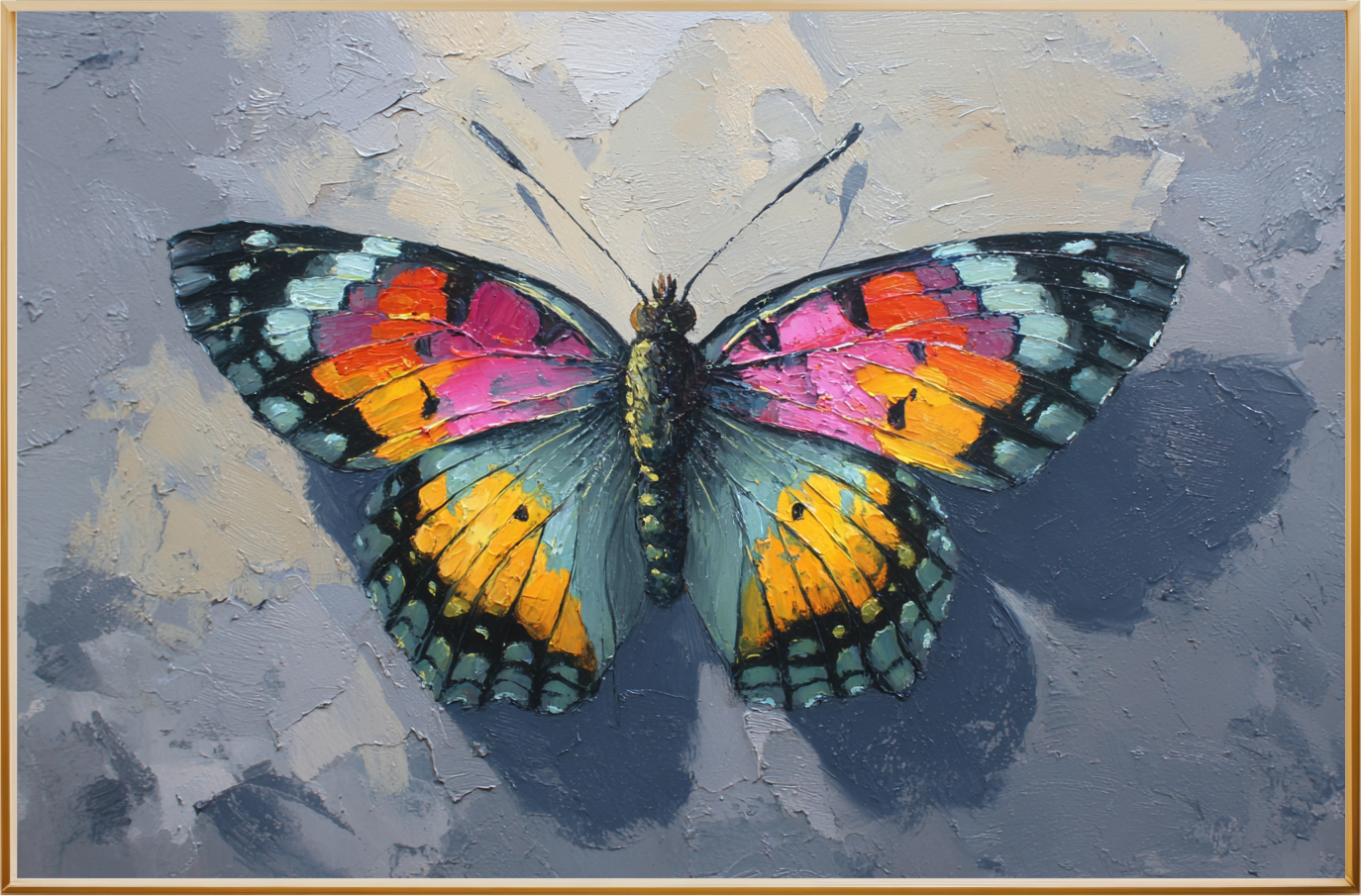
Summary and Final Tips
Creating your own personal wall art is a rewarding process. You’ve essentially become the artist of your own decor. Let’s recap the journey:
- Ideation & Prompting: You started with a concept and described it in detail to an AI art generator, leveraging styles and imaginative prompts to get a custom image. Don’t forget how important clear prompts are in guiding the AI to match your vision.
- AI Generation: Using tools like Midjourney, DALL·E, or Stable Diffusion, you generated a unique piece of art that resonates with you. This is your personal masterpiece, born from your imagination with a bit of help from AI magic.
- Upscaling: Because we want that masterpiece to look great in large format, you upscaled the image to a high resolution (targeting the industry-standard ~300 DPI for prints). With the aid of AI upscalers (Topaz Gigapixel AI being a top choice), you ensured the image remained sharp and detailed even at poster size. Now you have a print-ready file.
- Printing: Finally, you selected a print service that suits your needs – perhaps a premium lab like WhiteWall for gallery-quality output or a convenient network like Gelato for local printing. You chose a medium (canvas, paper, metal, etc.) and a format that complements your image, and ordered your physical print. Soon after, you received your artwork, ready to adorn your wall.
Each step has its learning curve, but you did it! You’ve gone from a simple idea to a tangible piece of art that’s uniquely you. Not only is this a fun project, but the end result is something you can proudly display or even gift to someone special.
Before we wrap up, one final tip: If you love this process but feel that it requires juggling multiple tools (and possibly paid accounts for the AI generator or upscaler), remember there are services that offer to do this for you.
For instance, Artistico Art is a platform that essentially combines these steps – it’s “a friendly art generation chatbot” that can create fine artwork based on your ideas and deliver a finished print to you. This means you can save the subscription costs or licenses for Midjourney, Topaz, etc., and let their service handle the heavy lifting. It is a great one-stop-shop to get all the steps done for you in one place.
Ultimately, whether you do it all yourself or use a service like that, you are now empowered to create stunning, personal wall art anytime you want. Your walls no longer have to settle for mass-produced prints from big box stores, they can showcase your creativity and personality. So go ahead and start brainstorming your next art idea. Happy creating, and enjoy seeing your imagination come to life on your walls!